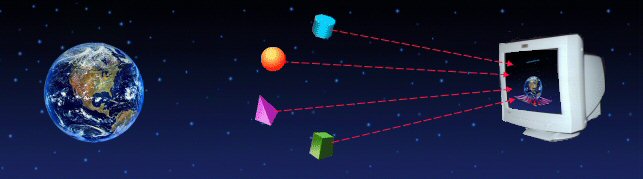
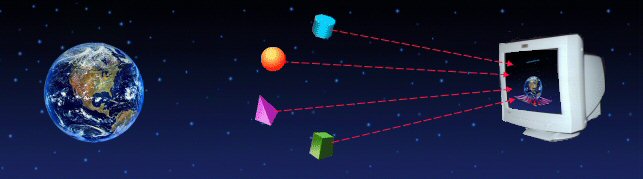
Channels:
You can have channels view by clicking on ‘Channels’ on the tree in left hand window. When you select Channels view, a Channel Panel containing 7 buttons will be visible on the tool bar at the top.

All the channels running will be having Green colored icons. Stopped channels will be red and Retrying channels will be yellow.
Unlike other tools, in WMQTool you can view all the Channel Definition and Channel Status properties simultaneously on the same row. You can do any of the action Start, Stop, Ping, Reset or Resolve from this view just by right clicking on the channel. You can find the IP addresses of the connected client machines to any Server Connection channel in the field 'ConnectedBy'.
By right clicking on ‘Channels’ on left window, you will get a popup menu which allows you to create new channels of following types.

Sender channel
Server channel
Receiver channel
Requester channel
Server Connection channel
Cluster Sender channel
Cluster Receiver channel
Select the one you wish to create and a new window will be opened up having all default properties pertaining to that type of channel. If you want to just copy this new channel from any existing one, select the old channel in 'Copy from' drop down list. WMQTool will copy all the properties except the name of the selected channel in the new one. Otherwise, enter the desired properties into the fields and hit ‘Ok’ to create the new channel or ‘Cancel’ to abort.


To refresh all the properties of all the channels,
You can refresh properties of all the channels three ways.
1. By right clicking on ‘Channels’…
a. Right click on ‘Channels ’ on the left window. It will bring up a popup menu.
b. Click on ‘Refresh ’. It will refresh all the properties of all the channels and reflect it in the right window.
2. By clicking on ‘Refresh’ button on the toolbar at the top when ‘Channels ’ is selected in the tree.
Right clicking on any of the channel on right hand window will bring up the following options in a popup menu.

Start This option starts a stopped or inactive channel. Once the channel is running, the icon turns out to be green.
Stop This option stops a channel. Stopped channel is having red icon in front of it.

Ping Sender channel, Server channel or Cluster Sender channel, if not running can be tested for pinging by this option.
Reset Any channel except Server Connection channel can be Reset by this option.
Resolve Sender channel, Server channel or Cluster Sender channel can be Resolved by this option.
Refresh Channel The current channel will be refreshed for its latest properties.
Delete Channel The current channel will be deleted.

Properties You can view/change properties of the current channel.